Configuring Build Notifications
- Default notification settings
- Conditional notifications
- Changing notification frequency
- Configuring email notifications
- Configuring IRC notifications
- Configuring campfire notifications
- Configuring flowdock notifications
- Configuring HipChat notifications
- Configuring Pushover notifications
- Configuring Slack notifications
- Configuring webhook notifications
- Configuring OpsGenie notifications
- Configuring multiple notification targets with different configurations
Note that if you’re still using travis-ci.org you need to use
--orginstead of--comin all of the commands shown on this page.
Travis CI can notify you about your build results through email, IRC, chat or custom webhooks.
Default notification settings #
By default, email notifications are sent to the committer and the commit author when they are members of the repository, that is they have
- push or admin permissions for public repositories.
- pull, push or admin permissions for private repositories.
Emails are sent when, on the given branch:
- a build was just broken or still is broken.
- a previously broken build was just fixed.
For more information, please read default email addresses, changing the email address or troubleshooting email notification.
If you add another notification channel, e.g. HipChat or Slack, the default is to send a notification on every build.
Conditional notifications #
You can filter out and reject notifications by specifying a condition in your build configuration (your .travis.yml file) using if.
For example, this will send Slack notifications only on builds on the master branch:
# require the branch name to be master (note for PRs this is the base branch name)
notifications:
slack:
if: branch = master
See Conditions for details on specifying conditions.
You can find more information on the build config format for email notifications in our Travis CI Build Config Reference.
Changing notification frequency #
You can change the conditions for any notification channels by setting the
on_success or on_failure flag to one of:
always: always send a notification.never: never send a notification.change: send a notification when the build status changes.
For example, to always send slack notifications on successful builds:
notifications:
slack:
on_success: always
Note: These webhooks are executed at the end of a build, and not by individual jobs (see builds vs jobs). This means that environment variables from the build are not available in this section.
There is currently no way of limiting the notification to a specific branch, but the payload will contain all relevant data to do so at the receiving end (see Webhooks Delivery Format).
Note on SSL/TLS Ciphers #
When posting notifications over SSL/TLS, be mindful of what ciphers are accepted by the receiving server. Notifications will fail if none of the server’s ciphers work.
Currently, the following ciphers (as defined by the openssl gem) are known to work:
AES-128-CBC AES-128-CBC-HMAC-SHA1 AES-128-CBC-HMAC-SHA256 AES-128-CCM
AES-128-CFB AES-128-CFB1 AES-128-CFB8 AES-128-CTR AES-128-ECB AES-128-GCM
AES-128-OCB AES-128-OFB AES-128-XTS AES-192-CBC AES-192-CCM AES-192-CFB
AES-192-CFB1 AES-192-CFB8 AES-192-CTR AES-192-ECB AES-192-GCM AES-192-OCB
AES-192-OFB AES-256-CBC AES-256-CBC-HMAC-SHA1 AES-256-CBC-HMAC-SHA256
AES-256-CCM AES-256-CFB AES-256-CFB1 AES-256-CFB8 AES-256-CTR AES-256-ECB
AES-256-GCM AES-256-OCB AES-256-OFB AES-256-XTS AES128 AES128-WRAP AES192
AES192-WRAP AES256 AES256-WRAP ARIA-128-CBC ARIA-128-CCM ARIA-128-CFB
ARIA-128-CFB1 ARIA-128-CFB8 ARIA-128-CTR ARIA-128-ECB ARIA-128-GCM ARIA-128-OFB
ARIA-192-CBC ARIA-192-CCM ARIA-192-CFB ARIA-192-CFB1 ARIA-192-CFB8 ARIA-192-CTR
ARIA-192-ECB ARIA-192-GCM ARIA-192-OFB ARIA-256-CBC ARIA-256-CCM ARIA-256-CFB
ARIA-256-CFB1 ARIA-256-CFB8 ARIA-256-CTR ARIA-256-ECB ARIA-256-GCM ARIA-256-OFB
ARIA128 ARIA192 ARIA256 BF BF-CBC BF-CFB BF-ECB BF-OFB BLOWFISH
CAMELLIA-128-CBC CAMELLIA-128-CFB CAMELLIA-128-CFB1 CAMELLIA-128-CFB8
CAMELLIA-128-CTR CAMELLIA-128-ECB CAMELLIA-128-OFB CAMELLIA-192-CBC
CAMELLIA-192-CFB CAMELLIA-192-CFB1 CAMELLIA-192-CFB8 CAMELLIA-192-CTR
CAMELLIA-192-ECB CAMELLIA-192-OFB CAMELLIA-256-CBC CAMELLIA-256-CFB
CAMELLIA-256-CFB1 CAMELLIA-256-CFB8 CAMELLIA-256-CTR CAMELLIA-256-ECB
CAMELLIA-256-OFB CAMELLIA128 CAMELLIA192 CAMELLIA256 CAST CAST-CBC CAST5-CBC
CAST5-CFB CAST5-ECB CAST5-OFB CHACHA20 CHACHA20-POLY1305 DES DES-CBC DES-CFB
DES-CFB1 DES-CFB8 DES-ECB DES-EDE DES-EDE-CBC DES-EDE-CFB DES-EDE-ECB
DES-EDE-OFB DES-EDE3 DES-EDE3-CBC DES-EDE3-CFB DES-EDE3-CFB1 DES-EDE3-CFB8
DES-EDE3-ECB DES-EDE3-OFB DES-OFB DES3 DES3-WRAP DESX DESX-CBC ID-AES128-CCM
ID-AES128-GCM ID-AES128-WRAP ID-AES128-WRAP-PAD ID-AES192-CCM ID-AES192-GCM
ID-AES192-WRAP ID-AES192-WRAP-PAD ID-AES256-CCM ID-AES256-GCM ID-AES256-WRAP
ID-AES256-WRAP-PAD ID-SMIME-ALG-CMS3DESWRAP RC2 RC2-128 RC2-40 RC2-40-CBC
RC2-64 RC2-64-CBC RC2-CBC RC2-CFB RC2-ECB RC2-OFB RC4 RC4-40 RC4-HMAC-MD5 SEED
SEED-CBC SEED-CFB SEED-ECB SEED-OFB SM4 SM4-CBC SM4-CFB SM4-CTR SM4-ECB SM4-OFB
Also, consult cipher suite names mapping.
Note on IP addresses #
All notifications that use HTTP are sent through a proxy with static IP addresses to ensure safelist and firewall rule stability. The current IP addresses are:
54.173.229.200
54.175.230.252
Configuring email notifications #
Specify recipients that will be notified about build results:
notifications:
email:
- one@example.com
- other@example.com
Turn off email notifications entirely:
notifications:
email: false
Specify when you want to get notified:
notifications:
email:
recipients:
- one@example.com
- other@example.com
on_success: never # default: change
on_failure: always # default: always
Pull Request builds do not trigger email notifications.
How is the build email receiver determined? #
By default, a build email is sent to the committer and the author, but only if they have access to the repository the commit was pushed to. This prevents forks active on Travis CI from notifying the upstream repository’s owners when they’re pushing any upstream changes to their fork. It also prevents build notifications from going to folks not registered on Travis CI.
The email address is then determined based on the email address in the commit, but only if it matches one of the email addresses in our database. We synchronize all your email addresses from GitHub, solely for the purpose of build notifications.
The default can be overridden in the .travis.yml as shown above. If there’s a
setting specified, Travis CI only sends an emails to the addresses specified
there, rather than to the committer and author.
Changing the email address for build notifications #
Travis CI only sends build notifications to email addresses registered on GitHub.
If you have multiple addresses registered you can set the email address for a specific
repository using git:
Note that this also changes the commit email address, not just the Travis CI notification settings.
git config user.email "mynewemail@example.com"
Or set the email for all of your git repositories:
git config --global user.email "mynewemail@example.com"
Note that we currently don’t respect the detailed notifications settings on GitHub, as they’re not exposed via an API at this point.
Missing build notifications #
The most common cause for not receiving build notifications, beyond not having a user account on Travis CI, is the use of an email address that’s not registered and verified on GitHub. See above on how to change the email address to one that’s registered or make sure to add the email address used in this repository to your verified email addresses on GitHub.
Configuring IRC notifications #
You can also send notifications to an IRC channel.
Notifications are sent from travis-ci, which auto-authenticates on Freenode.
notifications:
irc: "chat.freenode.net#my-channel"
Or multiple channels:
notifications:
irc:
- "chat.freenode.net#my-channel"
- "chat.freenode.net#some-other-channel"
- "irc://chat.freenode.net:8000/#plaintext_channel"
- "ircs://chat.freenode.net:7070/#ssl_tls_channel"
As with other notification types you can specify when IRC notifications will be sent:
notifications:
irc:
channels:
- "chat.freenode.net#my-channel"
- "chat.freenode.net#some-other-channel"
on_success: change # default: always
on_failure: always # default: always
Customize the message that will be sent to the channel(s) with a template:
notifications:
irc:
channels:
- "chat.freenode.net#my-channel"
- "chat.freenode.net#some-other-channel"
template:
- "%{repository_slug} (%{commit}) : %{message}"
- "Build details: %{build_url}"
You can interpolate the following variables:
- repository_slug: your GitHub repo identifier (like
svenfuchs/minimal) - repository_name: the slug without the username
- repository: same as repository_slug [Deprecated]
- build_number: build number
- build_id: build id
- branch: branch build name
- commit: shortened commit SHA
- author: commit author name
- commit_message: commit message of build
- commit_subject: first line of the commit message
- result: result of build
- message: travis message to the build
- duration: total duration of all builds in the matrix
- elapsed_time: time between build start and finish
- compare_url: commit change view URL
- build_url: URL of the build detail
The default template is:
notifications:
irc:
template:
- "%{repository_slug}#%{build_number} (%{branch} - %{commit} : %{author}): %{message}"
- "Change view : %{compare_url}"
- "Build details : %{build_url}"
If you want the bot to use notices instead of regular messages the use_notice flag can be used:
notifications:
irc:
channels:
- "chat.freenode.net#my-channel"
- "chat.freenode.net#some-other-channel"
on_success: change # default: always
on_failure: always # default: always
use_notice: true
and if you want the bot not to join before sending the messages, use the skip_join flag:
notifications:
irc:
channels:
- "chat.freenode.net#my-channel"
- "chat.freenode.net#some-other-channel"
on_success: change # default: always
on_failure: always # default: always
use_notice: true
skip_join: true
If you enable skip_join, remember to remove the NO_EXTERNAL_MSGS flag (n) on the IRC channel(s) the bot notifies.
Pull Request builds do not trigger IRC notifications.
Channel key #
If you want the bot to send messages to channels protected with a channel key (ie, set with /mode #channel +k password), use the channel_key variable:
Note: We highly recommend you encrypt this value if your .travis.yml is stored in a public repository.
travis encrypt password --add notifications.irc.channel_key
notifications:
irc:
channels:
- "chat.freenode.net#my-channel"
channel_key: 'password'
Password protected servers #
You may also authenticate to an IRC server with user:
Note: We highly recommend you encrypt this value if your .travis.yml is stored in a public repository.
travis encrypt password --add notifications.irc.channel_key travis encrypt password --add notifications.irc.password
notifications:
irc:
channels:
- "chat.freenode.net#my-channel"
channel_key: 'password'
nick: travisci
password: super_secret
Configuring campfire notifications #
Notifications can also be sent to Campfire chat rooms, using the following format:
notifications:
campfire: "[subdomain]:[api token]@[room id]"
- subdomain: is your campfire subdomain (i.e.
your-subdomainif you visithttps://your-subdomain.campfirenow.com) - api token: is the token of the user you want to use to post the notifications.
- room id: this is the room id, not the name.
Note: We highly recommend you encrypt this value if your .travis.yml is stored in a public repository:
travis encrypt subdomain:api_token@room_id --add notifications.campfire.rooms
You can also customise the notifications, like with IRC notifications:
notifications:
campfire:
rooms:
- "[subdomain]:[api token]@[room id]"
template:
- "%{repository_slug} (%{commit}) : %{message}"
- "Build details: %{build_url}"
Other flags, such as on_success and on_failure also work like they do in IRC notification configuration.
Pull Request builds do not trigger Campfire notifications.
Configuring flowdock notifications #
Notifications can be sent to your Flowdock Team Inbox using the following format:
notifications:
flowdock: "[api token]"
- api token: is your API Token for the Team Inbox you wish to notify. You may pass multiple tokens as a comma separated string or an array.
Note: We highly recommend you encrypt this value if your .travis.yml is stored in a public repository:
travis encrypt api_token --add notifications.flowdock
Pull Request builds do not trigger Flowdock notifications.
Configuring HipChat notifications #
Send notifications to your HipChat rooms using the following key in your
.travis.yml:
notifications:
hipchat: "[api token]@[room id or name]"
api token: token of the user you want to post the notifications as. One of- API v1 token your group administrator gives you.
- API v2 token you manage.
hostname: optional, defaults to api.hipchat.com, but can be specified for HipChat Server instances.room idorname: id or name (case-sensitive) of the room you want to notify. If your room name contains spaces then use room id.
Always encrypt this value if your
.travis.ymlis stored in a public repository:travis encrypt api_token@room_id_or_name --add notifications.hipchat.rooms
If you are running HipChat Server, specify the hostname like this instead:
notifications:
hipchat: "[api token]@[hostname]/[room id or name]"
HipChat notifications support templates too, so you can customize the appearance of the notifications, e.g. reduce it to a single line:
notifications:
hipchat:
rooms:
- "[api token]@[room id or name]"
template:
- "%{repository_slug}#%{build_number} (%{branch} - %{commit} : %{author}): %{message}"
If you want to send HTML notifications you need to add format: html like this
(note that this is not compatible with some features like @mentions and autolinking):
notifications:
hipchat:
rooms:
- "[api token]@[room id or name]"
template:
- "%{repository_slug}#%{build_number} (%{branch} - %{commit} : %{author}): %{message} (<a href='%{build_url}'>Details</a>/<a href='%{compare_url}'>Change view</a>)"
format: html
With the V2 API, you can trigger a user notification by setting notify: true:
notifications:
hipchat:
rooms:
- "[api token]@[room id or name]"
template:
- "%{repository_slug}#%{build_number} (%{branch} - %{commit} : %{author}): %{message}"
notify: true
Setting the From value in notifications #
When a V1 token is used, the notification is posted by “Travis CI”.
With a V2 token, this value is set by the token’s Label. Create a special-purpose room notification token (“Tokens” under the room’s “Administration” section) with a desired label, and use this token.
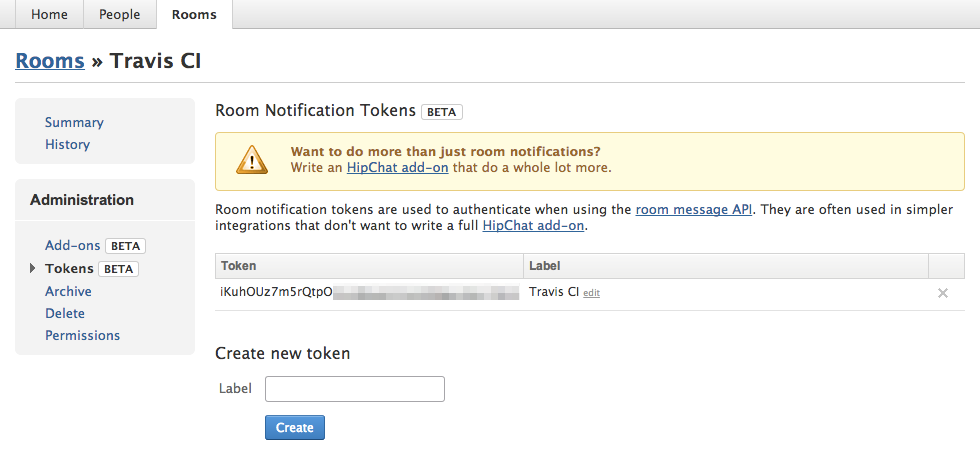
Notifications of PR builds #
By default, Hipchat will be notified both for push builds and pull request builds.
Turn pull request notifications off by adding on_pull_requests: false to the
hipchat section of your .travis.yml:
notifications:
hipchat:
on_pull_requests: false
Configuring Pushover notifications #
Notifications can also be sent via Pushover via the following format:
notifications:
pushover:
api_key: "[api token]"
users:
- "[user key]"
- api token: API Token/Key for a Pushover Application (create this under “Your Applications” after logging in to Pushover; it’s recommended to create one specific to Travis CI).
- user key: The User Key for a user to be notified (this can be seen after logging in to Pushover). A list of multiple users is supported.
Note: We highly recommend you encrypt these values if your .travis.yml is stored in a public repository; this will add (or overwrite) your api_token, and append the specified user_key to the list of users.
travis encrypt [api_token] --add notifications.pushover.api_key travis encrypt [user_key] --add notifications.pushover.users --append
You can also customise the notifications, like with IRC notifications:
notifications:
pushover:
api_key: "[api token]"
users:
- "[user key]"
- "[user key]"
template: "%{repository_slug} (%{commit}) : %{message} - Build details: %{build_url}"
Other flags, such as on_success and on_failure also work like the IRC notification config.
Pull Request builds do not trigger Pushover notifications.
Configuring Slack notifications #
Travis CI can send notifications to your Slack channels about build results.
On Slack, set up a new Travis CI integration.

Copy and paste the settings, which already include the proper token, into
your .travis.yml, and you’re good to go.
Note: We highly recommend you encrypt this value if your .travis.yml is stored in a public repository:
travis encrypt "<account>:<token>" --add notifications.slack.rooms
The simplest configuration requires your account name and the token you just generated.
notifications:
slack: '<account>:<token>'
To specify a different channel, add it to the configuration with a
# separating the channel from the account and token:
notifications:
slack: '<account>:<token>#development'
To specify a different channel when using with encrypted credentials use:
travis encrypt "<account>:<token>#channel" --add notifications.slack.rooms
You can specify multiple channels as well.
notifications:
slack:
rooms:
- <account>:<token>#development
- <account>:<token>#general
on_success: change # default: always
on_failure: always # default: always
Similarly, you can use the channel override syntax with encrypted credentials as well.
travis encrypt "<account>:<token>#channel" --add notifications.slack.rooms
This is how a setup with encrypted credentials could look like:
notifications:
slack:
rooms:
- secure: "sdfusdhfsdofguhdfgubdsifgudfbgs3453durghssecurestringidsuag34522irueg="
on_success: always
Once everything’s set up, push a new commit and you’ll get a message in the slack channel.
Notifications of PR builds #
Turn pull request notifications off by adding on_pull_requests: false to the slack section of your .travis.yml:
notifications:
slack:
on_pull_requests: false
Customizing slack notifications #
Customize the notification message by editing the template, as in this example:
notifications:
slack:
template:
- "%{repository_slug} (%{commit}) : %{message}"
- "Build details: %{build_url}"
The default template for push builds is:
notifications:
slack:
template:
- "Build <%{build_url}|#%{build_number}> (<%{compare_url}|%{commit}>) of %{repository_slug}@%{branch} by %{author} %{result} in %{duration}"
while the default template for pull request builds is:
notifications:
slack:
template:
- "Build <%{build_url}|#%{build_number}> (<%{compare_url}|%{commit}>) of %{repository_slug}@%{branch} in PR <%{pull_request_url}|#%{pull_request_number}> by %{author} %{result} in %{duration}"
You can also use Slack-style markup using ```, `, _, *, ~.
See Slack documentation
for more information on message formatting.
You can interpolate the following variables for push builds:
- repository_slug: your GitHub repo identifier (like
svenfuchs/minimal) - repository_name: the slug without the username
- repository: same as repository_slug [Deprecated]
- build_number: build number
- build_id: build id
- branch: branch build name
- commit: shortened commit SHA
- author: commit author name
- commit_message: commit message of build
- commit_subject: first line of the commit message
- result: result of build
- message: travis message to the build
- duration: total duration of all builds in the matrix
- elapsed_time: time between build start and finish
- compare_url: commit change view URL
- build_url: URL of the build detail
You can interpolate the following variables for PR builds alongwith the variables available for push builds:
- pull_request: Returns
truefor PR builds - pull_request_number: the PR number
- pull_request_url: the PR URL
Configuring webhook notifications #
You can define webhooks to be notified about build results:
notifications:
webhooks: http://your-domain.com/notifications
Or multiple URLs:
notifications:
webhooks:
- http://your-domain.com/notifications
- http://another-domain.com/notifications
As with other notifications types you can specify when webhook payloads will be sent:
notifications:
webhooks:
urls:
- http://hooks.mydomain.com/travisci
- http://hooks.mydomain.com/events
on_success: change # default: always
on_failure: always # default: always
on_start: change # default: never
on_cancel: always # default: always
on_error: always # default: always
Webhooks Delivery Format #
Webhooks are delivered with a application/x-www-form-urlencoded content type using HTTP POST, with the body including a payload parameter that contains the JSON webhook payload in a URL-encoded format.
Here is the payload sent to the Travis CI documentation application:
You will see one of the following values in the status/result fields that represent the state of the build.
- 0: Represents a build that has completed successfully
- 1: Represents a build that has not yet completed or has completed and failed
Additionally a message will be present in the status_message/result_message fields that further describe the status of the build.
- Pending: A build has been requested
- Passed: The build completed successfully
- Fixed: The build completed successfully after a previously failed build
- Broken: The build completed in failure after a previously successful build
- Failed: The build is the first build for a new branch and has failed
- Still Failing: The build completed in failure after a previously failed build
- Canceled: The build was canceled
- Errored: The build has errored
The type field can be used to find the event type that caused this build to
run. Its value is one of push, pull_request, cron, or api. For pull requests,
the type field will have the value pull_request, and a pull_request_number field
is included too, pointing to the pull request’s issue number on GitHub.
To quickly identify the repository involved, we include a Travis-Repo-Slug header, with a format of account/repository, so for instance travis-ci/travis-ci.
Verifying Webhook requests #
To ensure the integrity of your workflow, we strongly encourage you to verify the POST request before acting on it.
The POST request comes with the custom HTTP header Signature.
Using the published SSL public key, you can verify the signature of the
payload.
- Pick up the
payloaddata from the HTTP request’s body. - Obtain the
Signatureheader value, and base64-decode it. - Obtain the public key corresponding to the private key that signed
the payload. This is available at the
/configendpoint’sconfig.notifications.webhook.public_keyon the relevant API server. (e.g., https://api.travis-ci.com/config) - Verify the signature using the public key and SHA1 digest.
Examples #
-
WebhookSignatureVerifier is a small Sinatra app which shows you how this works.
-
This documentation site receives a webhook notification, verifies the request and updates the Gist showing the payload example above. See the code.
-
Travis Webhook Checker is an example Django view which implements this in Python.
-
Travis Golang Hooks Verification is a small webapp in Go which verifies the hook.
-
travis-webhook-verification-nodejs contains two examples for verifying webhooks in Node.js using express and hapi.js
Configuring OpsGenie notifications #
By using OpsGenie Travis CI Integration, you can forward Travis CI alerts to OpsGenie. OpsGenie can determine the right people to notify based on on-call schedules, using email, text messages (SMS), phone calls and iPhone & Android push notifications, and escalating alerts until the alert is acknowledged or closed.
Functionality of the integration #
- When the status of a project is failing, broken or errored on Travis CI, an alert is created in OpsGenie automatically through the integration.
- When the status is passed or fixed on Travis CI, the alert is closed in OpsGenie.
Add Travis CI Integration in OpsGenie #
- Please create an OpsGenie account if you haven’t already
- Go to OpsGenie Travis CI Integration page,
- Specify who should be notified for Travis CI alerts using the “Teams” field. Auto-complete suggestions will be provided as you type.
- Copy the Webhook URL by clicking on the copy button or selecting.
- Click on “Save Integration”.
Configuration in Travis CI #
- Activate your Github repositories that you want to monitor by enabling the service hook for Travis CI on Github.
- Add .travis.yml file to your repository.
- Add the following configuration to your .travis.yml file.
notifications:
_webhooks:
_ - Commit the .travis.yml file to the root of your repository.
Configuring multiple notification targets with different configurations #
Each of the notifiers described above can also take an array of hashes as configurations, each element being a configuration of that notifier as described above. This is useful when you want different notification behaviors based on build results.
For example, you might have separate Slack channels for notifying successful builds and failing builds, using non-default templates:
notifications:
slack:
- rooms:
- <account>:<token>#failures
on_success: never
on_failure: always
template:
- "%{repository_slug} (%{commit}) : %{message}"
- "Build details: %{build_url}"
- rooms:
- <account>:<token>#successes
on_success: always
on_failure: never
template:
- "%{repository_slug} (%{commit}) : %{message}"
- "Build details: %{build_url}"