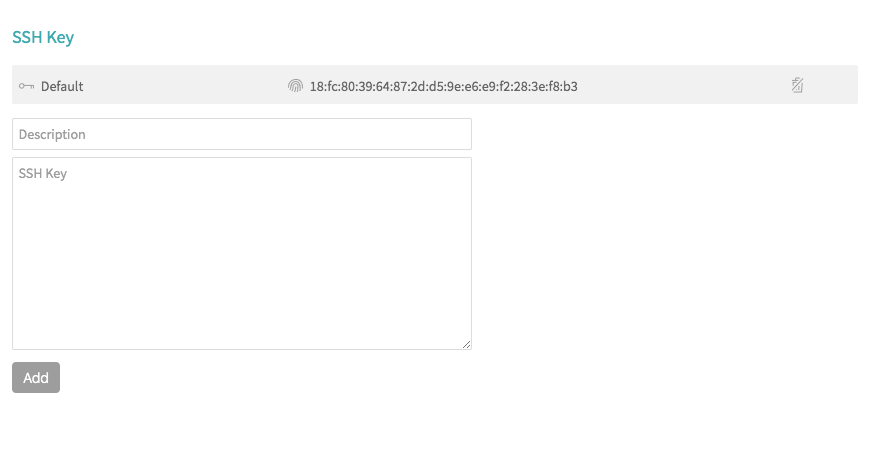Private Dependencies GitHub
Some of the features described here are currently only available for private repositories on travis-ci.com.
When testing a private repository, you might need to pull in other private repositories as dependencies via git submodules, a custom script, or a dependency management tool like Bundler or Composer.
Git submodules must be cloned early on in the build process, and so must use either the Deploy Key or User Key method.
If the dependency is also on GitHub, there are four different ways of fetching the repository from within a Travis CI VM. Each one has advantages and disadvantages, so read each method carefully and pick the one that applies best to your situation.
| Authentication | Protocol | Dependency URL format | Gives access to | Notes |
|---|---|---|---|---|
| Deploy Key | SSH | git@github.com/… |
single repository | used by default for main repository |
| User Key | SSH | git@github.com/… |
all repos user has access to | recommended for dependencies |
| Password | HTTPS | https://… |
all repos user has access to | password can be encrypted |
| API token | HTTPS | https://… |
all repos user has access to | token can be encrypted |
You can use a dedicated CI user account for all but the deploy key approach. This allows you to limit access to a well-defined list of repositories, and make sure that access is read-only.
Deploy Key #
GitHub allows you to set up SSH keys for a repository. These deploy keys have some great advantages:
- They are not bound to a user account, so they will not get invalidated by removing users from a repository.
- They do not give access to other, unrelated repositories.
- The same key can be used for dependencies that are not stored on GitHub.
However, using deploy keys is complicated because GitHub does not allow you to reuse keys. So, a single private key cannot access multiple GitHub repositories.
You could include a different private key for every dependency in the repository, possibly encrypting them. Maintaining complex dependency graphs this way can be complex and hard to maintain. For that reason, we recommend using a user key instead.
User Key #
Custom SSH keys are currently only available for private repositories on travis-ci.com.
You can add SSH keys to user accounts on GitHub. Most users have probably already done this to be able to clone the repositories locally.
This way, a single key can access multiple repositories. To limit the list of repositories and type of access, it is recommended to create a dedicated CI user account.
Fork Repository settings #
Repository security settings for forked repositories on Git are available starting March 1st, 2022.
For Git repositories, you may manage per repository how the environment variables and the custom SSH keys will be handled in Travis CI when a build triggered as an effect of filing a Pull Request from a forked repository. Two settings are available specifically for this purpose, allowing you to customize your security vs. collaboration setup.
- base repository - a Git repository, which is forked by someone else
- fork or forked repository - any Git repository forked from the base repository
- PR - Pull Request (e.g. in GitHub, BitBucket, GitLab) or Merge Request (in Assembla)
Please note: Repositories activated in Travis CI before March 1st, 2022 will have the
Share encrypted environment variables with forks (PRs)setting set to OFF. Please verify your collaboration model if necessary (especially for public repositories). TheShare SSH keys with forks (PRs)will be set to ON for private repositories not to break too many collaboration setups. Repository settings will be set by default to OFF for any repository activated in Travis CI after March 1st, 2022. For repositories activated in Travis CI after March 1st, 2022, you may want to consider changing the default settings depending on your collaboration model.
Share SSH keys with forks (PRs) #
Please Note: The ‘Share SSH keys with forks (PRs)’ repository setting is applicable only for private repositories in the travis-ci.com environment.
This setting determines if the custom SSH keys from the base repository will be shared with the forked repository in a fork-to-base pull request (changes are merged from the fork repository into the base repository). In the case of a base-to-base pull request (changes are merged from the base repository into itself), the custom SSH keys will always be available.
In the case of a fork-to-fork pull request (changes are merged from the forked repository into itself), the custom SSH keys from the base repository will never be available.
In the case of a fork-to-base pull request:
- if this setting is ON, the custom SSH keys from the base repository will be available to the forked repository, which means that the build in the forked repository will be able to use the custom SSH keys from the base repository. Consider setting to ON if your collaboration model requires working with Pull Requests (PRs) from forked repositories or there are dependencies defined, which rely on SSH key from base repository.
- If this setting is OFF and the build is relying on custom SSH keys i.e. for fetching some additional dependencies, it will fail with a no access error.
Please Note: In the travis-ci.com, secrets may also be stored in encrypted environment variables, available for both public and private repositories. Read more about encrypted environment variables.
Use an existing key #
Assumptions:
- The repository you are running the builds for is called “myorg/main” and depends on “myorg/lib1” and “myorg/lib2”.
- You have a key already set up on your machine, for instance under
~/.ssh/id_rsa(default on Unix systems).
You can add a new key using the repository settings. Paste the contents of ~/.ssh/id_rsa into the “Private Key” text field and give it a nice description.
Alternatively, you can use the following CLI command to add the key to Travis CI:
$ travis sshkey --upload ~/.ssh/id_rsa -r myorg/main
Key description: Key to clone myorg/lib1 and myorg/lib2
updating ssh key for myorg/main with key from ~/.ssh/id_rsa
Current SSH key: Key to clone myorg/lib1 and myorg/lib2
You can omit the -r myorg/main if your current working directory is a clone of the “myorg/main” repository.
Generate a new key #
Assumptions:
- The repository you are running the builds for is called “myorg/main” and depends on “myorg/lib1” and “myorg/lib2”.
- You know the credentials for a user account that has at least read access to all three repositories.
The travis command line tool can generate a new key for you and set it up on both Travis CI and GitHub. In order to do so, it will ask you for a GitHub user name and password This is very handy if you have just created a dedicated user or if you don’t have a key set up on your machine that you want to use.
The credentials will only be used to access GitHub and will not be stored or shared with any other service.
$ travis sshkey --generate -r myorg/main
We need the GitHub login for the account you want to add the key to.
This information will not be sent to Travis CI, only to api.github.com.
The password will not be displayed.
Username: ci-user
Password for ci-user: **************
Generating RSA key.
Uploading public key to GitHub.
Uploading private key to Travis CI.
You can store the private key to reuse it for other repositories (travis sshkey --upload FILE).
Store private key? |no|
Current SSH key: key for fetching dependencies for myorg/main
You can omit the -r myorg/main if your current working directory is a clone of the “myorg/main” repository.
At the end of the process, it will ask you whether you want to store the generated key somewhere, usually it is safe to say “no” here. After all, you can just generate a new key as necessary. See below for instructions on storing and reusing a generated key.
Reuse a generated key #
Assumptions:
- The repository you are running the builds for is called “myorg/main” and depends on “myorg/lib1” and “myorg/lib2”.
- You know the credentials for a user account that has at least read access to all three repositories.
- You only want to generate a single key, so you can revoke it easily or use it for accessing other sourced for dependencies or deploy targets.
This is absolutely optional, nothing keeps you from generating new keys for all the repositories you are testing.
You follow the steps above, but choose to store the key. It will ask you for a path to store it under.
$ travis sshkey --generate -r myorg/main --description "CI dependencies"
We need the GitHub login for the account you want to add the key to.
This information will not be sent to Travis CI, only to api.github.com.
The password will not be displayed.
Username: ci-user
Password for ci-user: **************
Generating RSA key.
Uploading public key to GitHub.
Uploading private key to Travis CI.
You can store the private key to reuse it for other repositories (travis sshkey --upload FILE).
Store private key? |no| yes
Path: |id_travis_rsa| myorg_key
Current SSH key: CI dependencies
And as always, you can omit the -r myorg/main if your current working directory is a clone of the “myorg/main” repository.
You can then upload the key for myorg/main2:
$ travis sshkey --upload myorg_key -r myorg/main2 --description "CI dependencies"
updating ssh key for myorg/main with key from myorg_key
Current SSH key: CI dependencies
Starting with the 1.7.0 release of the travis command line tool, you are able to combine it with the repos command to set up the key not only for “main” and “main2”, but all repositories under the “myorg” organization.
$ travis repos --active --owner myorg --com | xargs -I % travis sshkey --upload myorg_key -r % --description "CI dependencies"
updating ssh key for myorg/main with key from myorg_key
Current SSH key: CI dependencies
updating ssh key for myorg/main2 with key from myorg_key
Current SSH key: CI dependencies
updating ssh key for myorg/lib1 with key from myorg_key
Current SSH key: CI dependencies
updating ssh key for myorg/lib2 with key from myorg_key
Current SSH key: CI dependencies
Note that if you’re still using travis-ci.org you need to use
--orginstead of--com.
Password #
Assumptions:
- The repository you are running the builds for is called “myorg/main” and depends on “myorg/lib1” and “myorg/lib2”.
- You know the credentials for a user account that has at least read access to all three repositories.
To pull in dependencies with a password, you will have to use the user name and password in the Git HTTPS URL: https://ci-user:mypassword123@github.com/myorg/lib1.git.
Alternatively, you can also write the credentials to the ~/.netrc file:
machine github.com
login ci-user
password mypassword123
You can also encrypt the password and then write it to the netrc in a before_install step in your .travis.yml:
$ travis env set CI_USER_PASSWORD mypassword123 --private -r myorg/main
before_install:
- echo -e "machine github.com\n login ci-user\n password $CI_USER_PASSWORD" > ~/.netrc
It is also possible to inject the credentials into URLs, for instance, in a Gemfile, it would look like this:
source 'https://rubygems.org'
gemspec
if ENV['CI']
# use HTTPS with password on Travis CI
git_source :github do |repo_name|
repo_name = "#{repo_name}/#{repo_name}" unless repo_name.include?("/")
"https://ci-user:#{ENV.fetch("CI_USER_PASSWORD")}@github.com/#{repo_name}.git"
end
end
gem 'lib1', github: "myorg/lib1"
gem 'lib2', github: "myorg/lib2"
In case of private git submodules, be aware that the
git submodule update --init recursivecommand runs before the~/.netrccredentials are updated. If you are writing credentials to~/.netrc, disable the automatic loading of submodules, update the credentials and add an explicit step to update the submodules:git: submodules: false before_install: - echo -e "machine github.com\n login ci-user\n password $CI_USER_PASSWORD" >~/.netrc - git submodule update --init --recursive
API Token #
Assumptions:
- The repository you are running the builds for is called “myorg/main” and depends on “myorg/lib1” and “myorg/lib2”.
- You know the credentials for a user account that has at least read access to all three repositories.
This approach works just like the password approach outlined above, except instead of the username/password pair, you use a GitHub API token.
Under the GitHub account settings for the user you want to use, navigate to Settings > Developer settings, and then generate a “Personal access tokens”. Make sure the token has the “repo” scope.
Your ~/.netrc should look like this:
machine github.com
login the-generated-token
You can also use it in URLs directly: https://the-generated-token@github.com/myorg/lib1.git.
Use the encrypt command to add the token to your .travis.yml.
$ travis env set CI_USER_TOKEN the-generated-token --private -r myorg/main
You can then have Travis CI write to the ~/.netrc on every build.
before_install:
- echo -e "machine github.com\n login $CI_USER_TOKEN" > ~/.netrc
It is also possible to inject the token into URLs, for instance, in a Gemfile, it would look like this:
source 'https://rubygems.org'
gemspec
if ENV['CI']
# use HTTPS with token on Travis CI
git_source :github do |repo_name|
repo_name = "#{repo_name}/#{repo_name}" unless repo_name.include?("/")
"https://#{ENV.fetch("CI_USER_TOKEN")}@github.com/#{repo_name}.git"
end
end
gem 'lib1', github: "myorg/lib1"
gem 'lib2', github: "myorg/lib2"
In case of private git submodules, be aware that the
git submodule update --init --recursivecommand runs before the~/.netrccredentials are updated. If you are writing credentials to~/.netrc, disable the automatic loading of submodules, update the credentials and add an explicit step to update the submodules:git: submodules: false before_install: - echo -e "\n\nmachine github.com\n login $CI_USER_TOKEN\n" >~/.netrc - git submodule update --init --recursive
The
.netrcfile is deleted for security reasons right after having cloned the repository of which the build and its submodules are executed!
Dedicated User Account #
As mentioned a few times, it might make sense to create a dedicated CI user for the following reasons:
- The CI user will only have access to the repositories you want it to have access to.
- You can limit the access to read access.
- Less risk when it comes to leaking keys or credentials.
- The CI user will not leave the organization for non-technical reasons and accidentally break all your builds.
In order to do so, you need to register on GitHub as if you would be signing up for a normal user. Registering users cannot be automated, since that would violate the GitHub Terms of Service.