User Management Commands
Travis CI Enterprise (TCIE) offers a new tab for admin users utilizing admin-v2, the User Activity tab, where admin users can see active or inactive users and suspend or unsuspend specific users.
Note: An
activeuser is a user who utilizes the system and not necessarily a user consuming a license.
This section describes how to obtain and use an Organizational-level token.
Obtain Organization-level token #
A new token authorization method was introduced in Travis API org.token. An organization-level access token that grants permissions to perform platform-level administrative commands via APIs.
Travis CI Enterprise platform admin users require a list of active and inactive user accounts to make informed decisions about whether to suspend accounts. TCIE admin users can now obtain and regenerate organization-level tokens (OTP secured). Each token has a predefined permission. Currently, there are two possible usages for Organization-level tokens: checking user activity and suspending or unsuspending users in the organization.
Navigate to the API Tokens section at the bottom of the Travis admin V2 Organization page. Under the Organization tab, scroll down to the API section.
This section displays the API key of the Organization. Click the “Copy” button to copy the token. Click the “Re-generate” button to generate a new token.
The token is hidden by default, and by clicking the View button, the token is displayed.
Note: This section is for admin users only.
How to use Organization-level tokens #
Users can now use the following new API endpoint:
/org/:id/user_activity
Here is an example of using the command for looking for active users since Feb. 21st, 2025:
curl -L -v -s -k -X GET \
-H "Content-Type: application/json" \
-H "Accept: application/json" \
-H "Travis-API-Version: 3" \
-H "Authorization: org.token <organization id in admin-v2>:<paste your org.token here>" \
"https://[instance]/org/:[org id]/user_activity?date=2025-02-21&status=active"
Using a GET request allows users to retrieve a list of active and inactive users for a specified time between the current date and any specified date.
The status parameter accepts the active or inactive values. And enter the date param using the yyyy-mm-dd format.
Suspending and Unsuspending Users #
The following new endpoints were introduced and can be used to suspend or unsuspend users.
/org/:id/suspend
/org/:id/unsuspend
/users/suspend
/users/unsuspend`
To suspend users based on their Travis CI ID, use the following:
{ "user_ids" : [1,2...]}
To suspend users based on their VCS TYPE and ID, use the following:
{ "vcs_type":"github", "vcs_ids": [100,101..]}
Bulk Suspension #
Travis CIE admin users can bulk suspend users via API or CLI by providing a list of users with their VCS IDs.
User Activity #
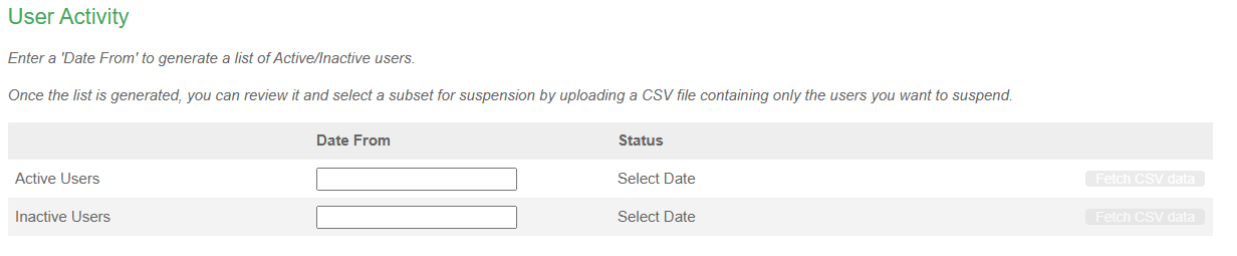
The new User Activity tab, available from the top bar, was introduced to Travis CI Enterprise, allowing admin users to manage Enterprise users within the organization.
In this section, you can obtain a CSV file containing a list of active and inactive users for a specified date. Simply, enter a Date From to generate a list of Active and Inactive users.
Suspend Users #
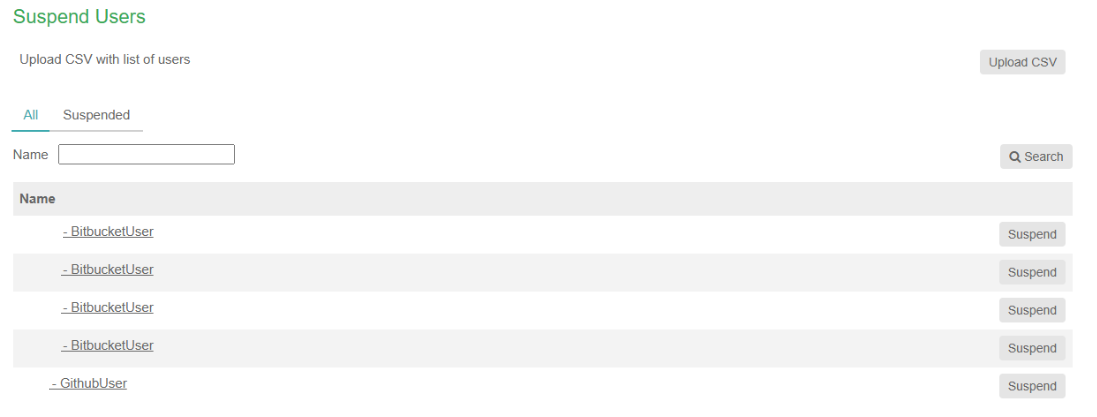
With the list you generated, you can select a subset of users for suspension by uploading a CSV file containing only the users you want to suspend.
Once the file is uploaded, you can suspend all users from the uploaded file.
Use the Suspend button to suspend any user from the list.
You can also unsuspend users by viewing the Suspend users list and clicking the Unsuspend button.
Note: The old Enterprise Users page is now a section of the new User Activity page.
Contact Enterprise Support #
To get in touch with us, please write a message to enterprise@travis-ci.com. If possible, please include as much of the following as you can:
- Description of the problem - what are you observing?
- Which steps did you try already?
- A support bundle (see table below on how to obtain it)
- Log files from all workers (They can be found at
/var/log/upstart/travis-worker.log- please include as many as you can retrieve). - If a build failed or errored, a text file of the build log
| TCI Enterprise version | Support bundle |
|---|---|
| 3.x | Run kubectl kots admin-console -n [namespace] to access admin console on http://localhost:8800Support bundle generation instruction is available in ‘troubleshoot’ menu or directly at: http://localhost:8800/app/tci-enterprise-kots/troubleshootA command for generating support bundle will appear after selecting: If you'd prefer, [click here]() to get a command to manually generate a support bundle. |
| 2.x+ | You can get it from https://<your-travis-ci-enterprise-domain>:8800/support |
Since the announcement in Q3 2020, the most up to date version of Travis CI Enterprise is 3.x line. There are not any new releases for version 2.2 and the support patches has been limited since March 2021 as well. For existing users of Travis CI 2.x we strongly recommend upgrading to the latest Travis CI Enterprise 3.x.
Have you made any customizations to your setup? While we may be able to see some information (such as hostname, IaaS provider, and license expiration), there are many other things we cannot see which could lead to something not working. Therefore, we would like to ask you to also answer the questions below in your support request (if applicable):
- How many machines are you using / what is your Kubernetes cluster setup?
- Do you use configuration management tools (Chef, Puppet)?
- Which other services do interface with Travis CI Enterprise?
- Which Version Control system (VCS) do you use together with Travis CI Enterprise (e.g. github.com, GitHub Enterprise, or BitBucket Cloud)?
- If you are using GitHub Enterprise, which version of it?
We are looking forward to helping!